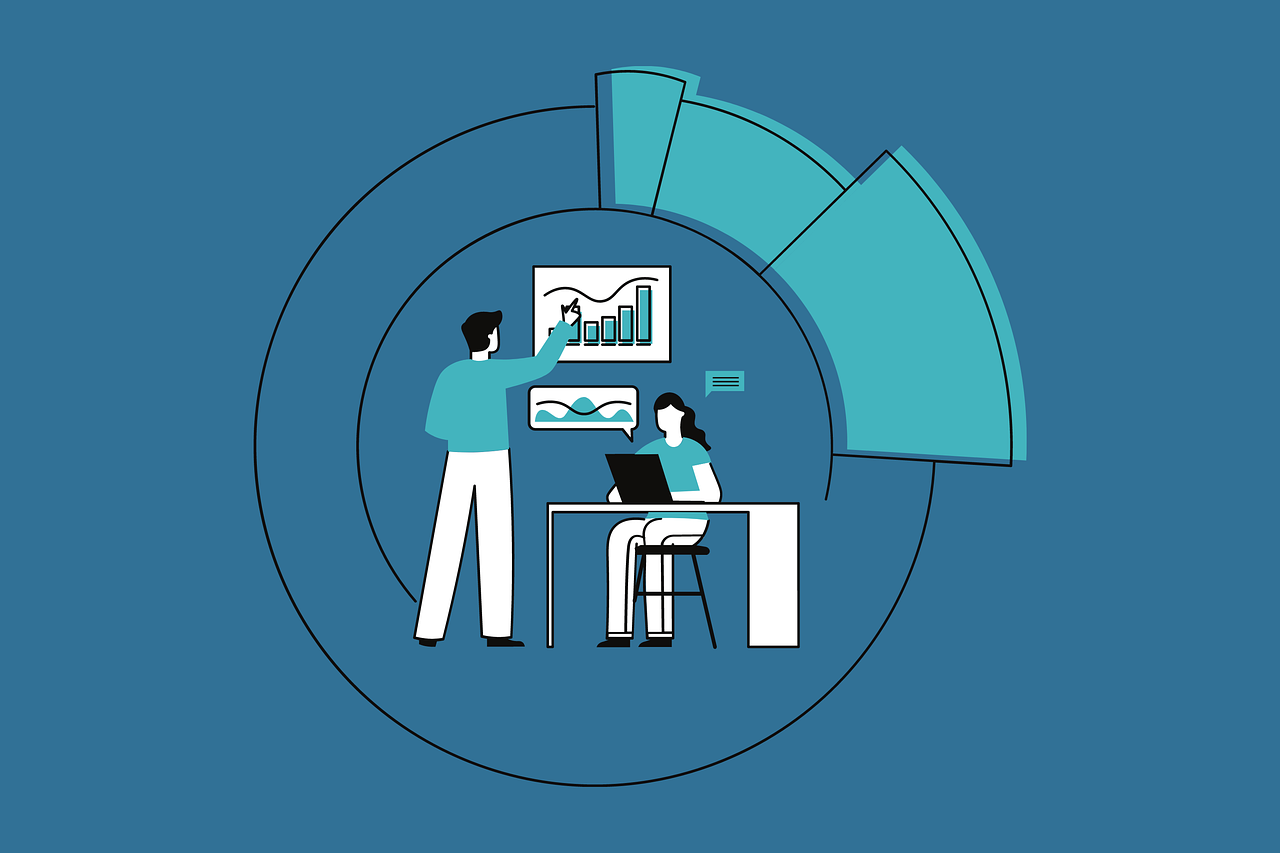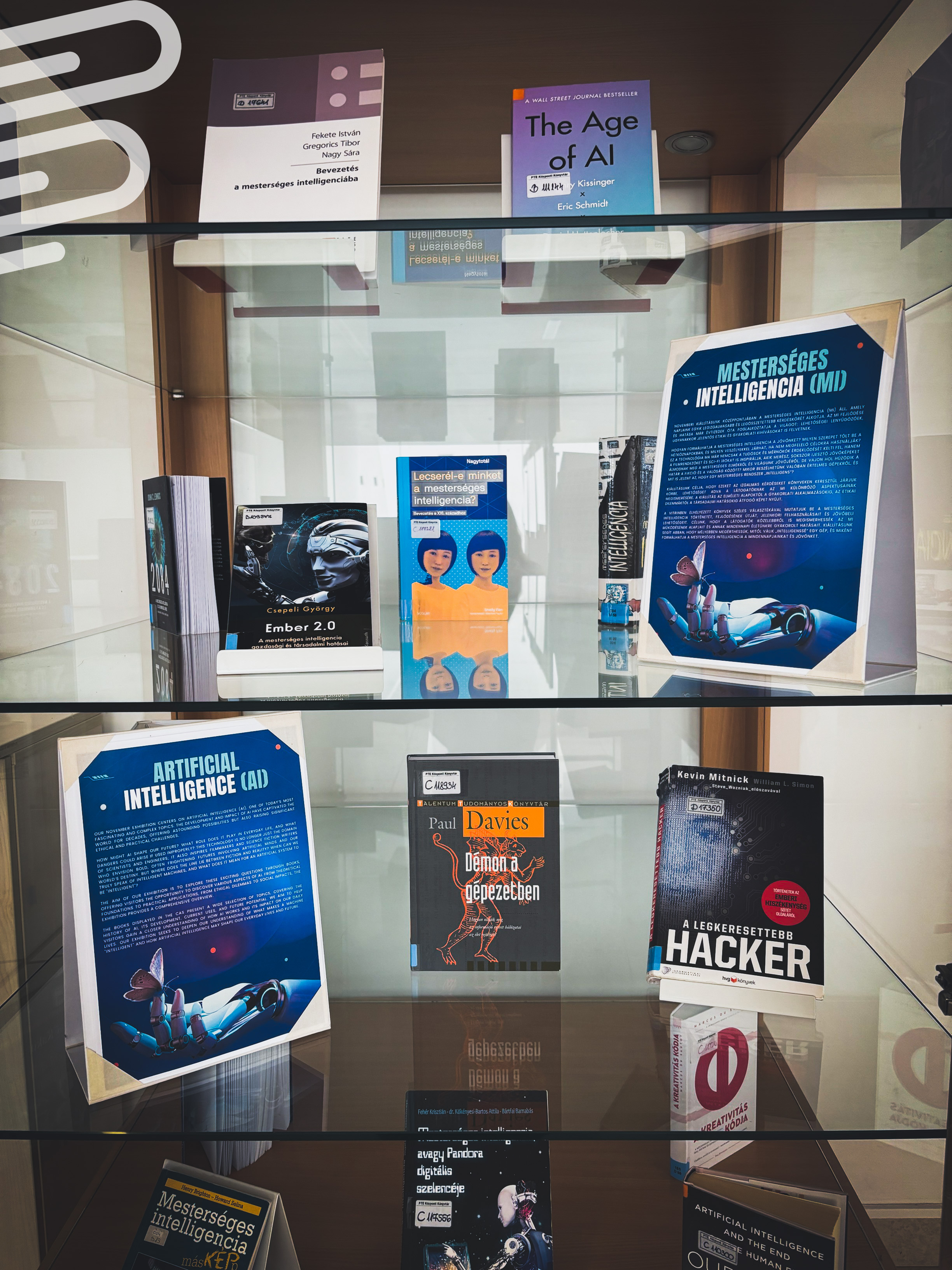News
New Horizons in International Visibility: The Dissertations of the University of Pécs in the ProQuest Database
Dissertations from the University of Pécs are now available on one of the world’s largest academic databases, the ProQuest Dissertati
more >>>
more >>>
AI and the Future - In the Footsteps of Artificial Intelligence
Human or Machine? The Challenges and Opportunities of Artificial IntelligenceOur November exhibition focuses on artificial intelligence (A
more >>>
more >>>
Midnight opening hours at the Knowledge Centre!
Between 2024. november 4. and 2025. january 24. the university library welcomes students who choose evening and nighttime s
more >>>
more >>>
Writefull AI language-checking application
The Writefull AI language-checking application is available to all PTE members as a trial until November 21, 2024.Writefull
is an AI-bas
more >>>
more >>>